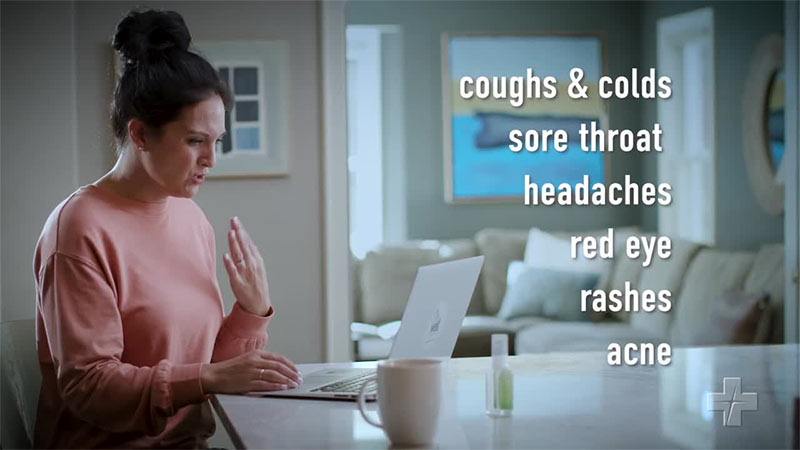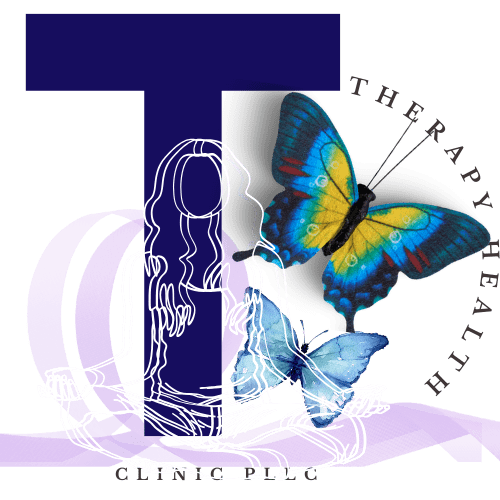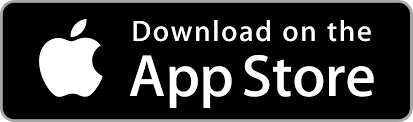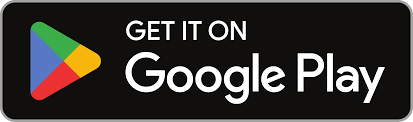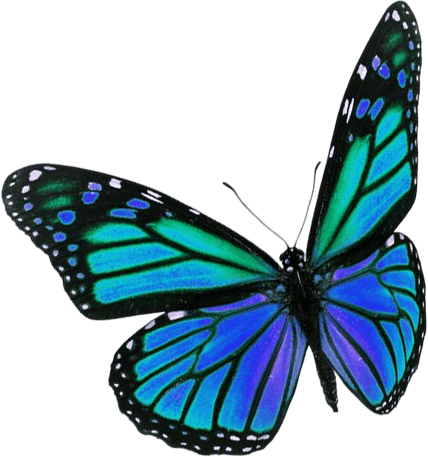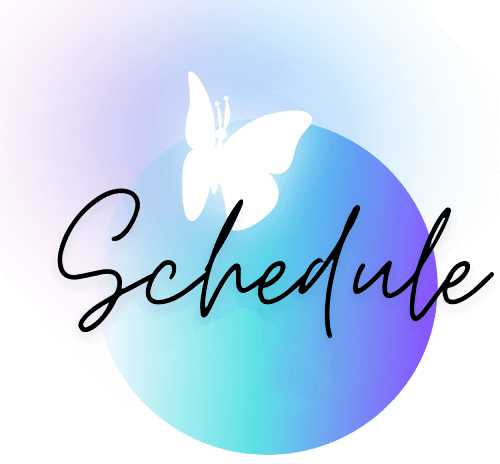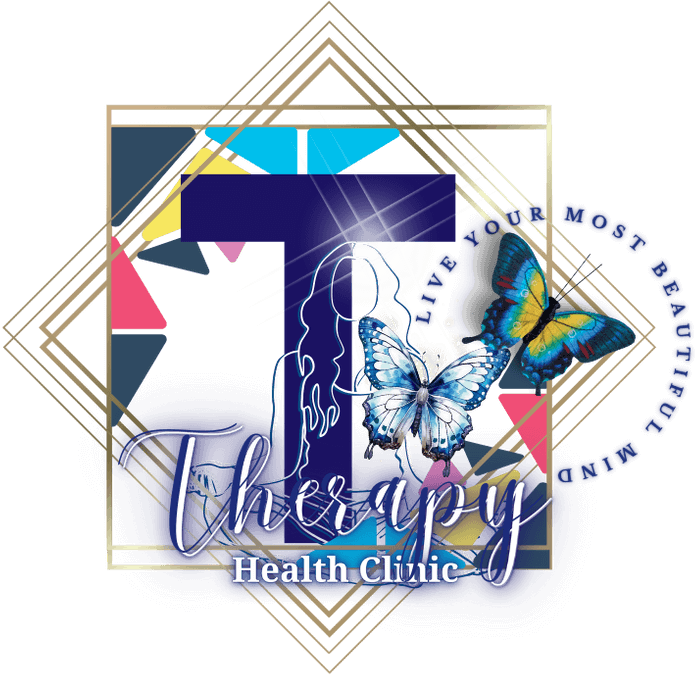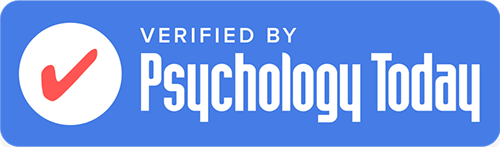TELEHEALTH/ CLIENT PORTAL

A very convenient Online Video therapy session. HIPAA Compliant & Easy to Use
- We use a third-party app that is secured by encryption and only available to the person/s registered for the appointment.
- Virtual Session links are unique and expire every session.
- You only receive the telehealth links if your email is registered in the client portal, registered for a Telehealth appointment, and you clicked the option to be sent the reminders. You’ll receive the links 72 hrs. and 48hrs. before your appointment date.
- All sessions must be pre-registered and pre-approved by the intake coordinator
- All the consent forms must be reviewed and signed before your initial session.
- Please make sure you have privacy when attending the virtual appointment.
You may access the sessions through the following methods
Log-in to your Client Portal using email account and CLICK TO CONNECT to your unique video appointment link:
“Join your Video Appointment”
Mobile Telehealth App (for Emergency use only. We recommend to use Laptop/ Desktop for Wider screen/ better video quality).
Click Request Appointment to Register for an Appointment.
Be prepared to submit your insurance and secure appointment with required information and payment method ( Insurance, EAP, Payment Card). We pre-verify and gather intake forms prior to securing your requested date. We do not accept cash payments/ walk-ins at this time.
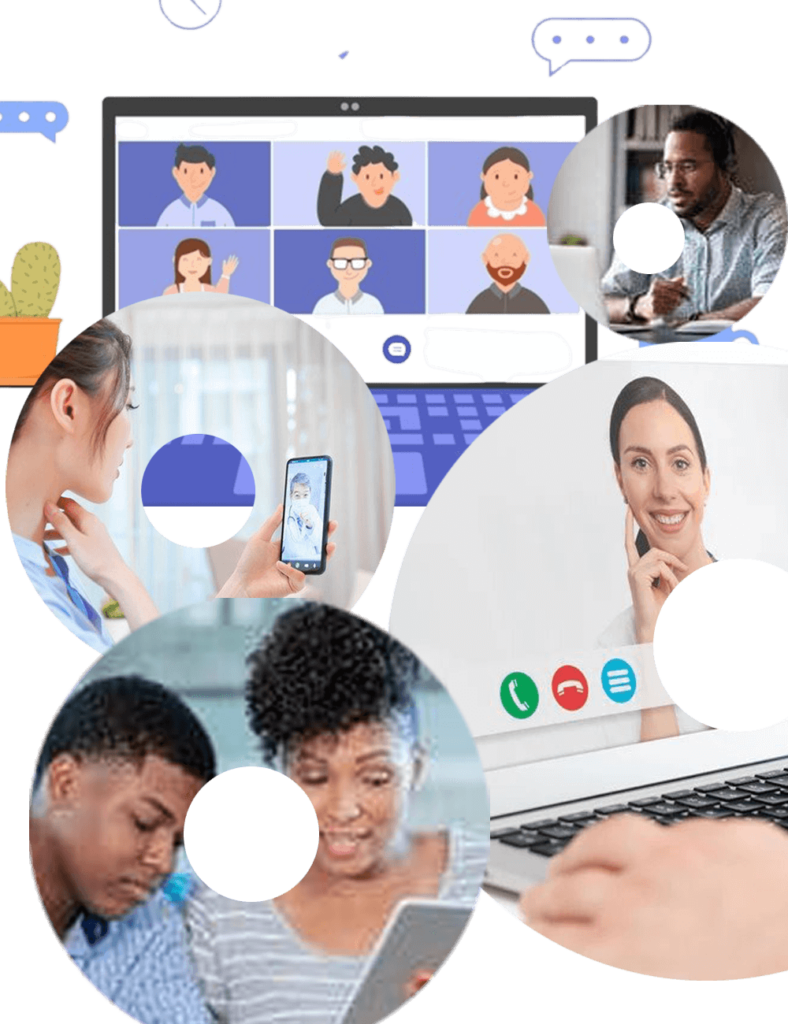
Private, Secure and Convenient Online Appointments
Important information and steps for accessing our Telehealth (Virtual therapy) services. Once booked, you’ll receive reminder emails 72 hours (3 days) 48 hours before your session. All new bookings require confirmations/ intake processing. We use electronic system for registrations, reminders, scheduling, and communications, billing/payments.
Explore our comprehensive Guide on using Telehealth services.
Essential Telehealth Service Tips
- Connect securely with your clinician online.
- Use HIPAA-compliant video appointments.
- Ensure a quiet, private space.
- Have good internet connectivity.
Accessing and Using Telehealth Services
- Downloading Apps thru your iOS (Iphones/ Ipads), Windows Desktop (Chrome web browser)
- Accessing Your Session Links thru Reminder Links sent to your emails/ text messages.
- Privacy and Technology Policies
- Accessing Client Portal and Online Calendar, Billing and Telehealth links
- Rescheduling and Late Cancellation/ No show Policies
- Paying Using the Client Portal App
Troubleshooting Common Problems
- Troubleshooting Connection Issues by Following easy-to-follow instructions to ensure a seamless experience.
- Make sure your phone or computer is not on mute.
- Use wired earphones (not bluetooth ones) for more stable and private connection.
- Mute when coughing/ dog barking/ for privacy
- Make sure you have strong signal/ wifi connection by checking Network Strength
Scheduling & Billing
- Scheduling Your Appointment
- Follow our easy-to-follow guides.
- Ensure a seamless experience.
Please familiarize yourself with the essential information and guidelines for accessing our Telehealth (Virtual therapy) services.
Once booked, you’ll receive reminder emails 72 hrs (3 days) 48hrs hours before your session.
You’ll have to find and click “Join Your Video Appointment” so that the hyperlink will automatically open in your default browser as long as you have a good WIFI/ Cellular connection.
PLATFORMS:
We use Client Portal (Electronic Medical Recording Systems and Mobile Apps.
WEBSITE
You may type our website “therapyhealthcinic.com or click any of the buttons that says “Client Portal”
Use the email address registered with your password to access your booked Appointments
REMINDER LINKS
Text/Voicemail Reminders are sent automatically 3 days and 2 days prior to your session.
They are unique and non-reusable per session. Depending on your phone type, the mobile app is only available thru the App store (iOS)
The phone app is called Telehealth by Simple Practice, downloadable thru App Store/ Google Play.
If your phone was registered in the client portal to receive text, the system will generate the auto-reminder.
Telehealth Guide
Know More About Telehealth
Telehealth refers to the use of secure, HIPAA-compliant video appointments to provide healthcare services remotely. It allows clinicians to conduct virtual sessions with clients, ensuring privacy and convenience. THC telehealth platform includes features like screen sharing, virtual whiteboards, and the ability to manage group sessions, all while maintaining high standards of security and compliance.
To prepare for a video visit with THC, here are some key steps:
- Find a Quiet, Private Space: Ensure the area is free from distractions and interruptions. Close doors and windows to minimize background noise.
- Check Your Internet Connection: A reliable, high-speed internet connection is crucial. Aim for at least 10-15 mbps for the best quality.
- Test Your Device: Make sure your webcam, microphone, and speakers are working properly. You can do a test call to check everything.
- Set Up Good Lighting: Position yourself so that your face is well-lit, avoiding backlighting or shadows.
- Prepare Your Questions: Have a list of questions or topics you want to discuss with your clinician.
- Join the Call Promptly: Click the unique link sent to you via email or text about 10 minutes before your appointment.
- Use a Stable Device: Use a desktop, laptop, tablet, or smartphone that meets the minimum requirements for telehealth.
Following these steps will help ensure a smooth and successful video visit.
Downloading and Accessing Your Session Link
- Email Reminder: You'll receive an email reminder with a unique, one-time link to join your Telehealth appointment.
- Client Portal: If you can't find the email, log in to the Client Portal and join your appointment from the Appointments tab.
- Video Call: Click the link in your email or the Client Portal to join the video call. The call will open in a new tab in your web browser.
Data Security and Privacy Measures
1. We Prioritize Security:
- Data encryption is a top priority. All sensitive data is encrypted to protect against unauthorized access.
- Every client access requires a strong password and two-factor authentication specially for staff and clinicians.
2. We invest on Secure Communication Platforms and Software designed specifically for Healthcare:
- Forms are stored inside secure portals and encrypted messaging platforms.
- Using personal phone numbers is discouraged to maintain privacy; instead, proprietary apps are used for communication and file management.
3. Medical Records:
- Requests for medical records require formal requests to be filed.
- Sharing of medical information is strictly regulated under HIPAA and privacy laws.
- Personal data are used for your therapist, treatment plans, history, and clinical submissions to insurance and billing, as well as registration for the client portal app.
4. Data Use:
- Demographic information and intake forms are collected for proper diagnosis, medical history, treatment plans, goals and customizing your therapy journey with us. We submit claims per session for clients same day. All insurance information and intake forms must be reviewed a week, latest is 2 days prior to your initial visit. We’ll do the thorough data entry usually only on or before your INITIAL SESSION. We strive to improve services, ensuring security, and compliance with legal requirements, insurance, billing, feedback, analytics, and other communication through these data.
5. Reporting Errors:
- Any errors or omissions need to be reported immediately to ensure data accuracy and security.
This focus ensures a high level of security and privacy for all data handled.
Accessing Client Portal
- Requesting a Sign-In Link: Go to our Client Portal, select "I'm an Existing Client," and enter your email address.
- We give a 10-15 minute grace period/ waiting time. By 20minutes your session may be cancelled with a late cancellation/ No show fee. Contact us/ reschedule using your client portal 48hrs ahead of time to avoid the fees.
- Google Sign-In: If your email is associated with Gmail, you can sign in using the registered Gmail Account and it will automatically divert to your client portal.
- Mobile App: Download the mobile app using the app store/ google play links for most optimum login experience.
- Billing Section: Navigate to the Billing & Payments section in the Client Portal.
- Payment Options: View your billing documents and payment history, and make payments using your preferred method.
- Secure Payments: Ensure that all transactions are secure and encrypted.
- Check Your Internet Connection: Ensure you have a reliable, high-speed internet connection.
A minimum of 10 mbps is recommended. - Use a Wired Connection: If possible, use a wired connection instead of WiFi for better stability.
- Update Your Browser: Use the latest version of supported browsers like Chrome, Firefox, or Safari.
- Clear Browser Cache: Clear your browser cache and cookies to resolve any loading issues.
- Restart Your Device: Sometimes, simply restarting your computer or device can fix connectivity problems.
- Check Permissions: Make sure your browser has permission to access your camera and microphone.
- Close Other Applications: Close any unnecessary applications that might be using your internet bandwidth.
- Log In to Your Account: Sign in to your THC account.
- Navigate to Your Calendar: Go to the calendar section to view and manage your appointments.
- Create a New Appointment: Click on the "+" button to schedule a new appointment.
- Select Client and Details: Choose an existing client or create a new client, then set the date, time, and duration.
- Confirm Appointment: Click "Done" to confirm and save the appointment
Telehealth Services: Convenient Care Anytime, Anywhere
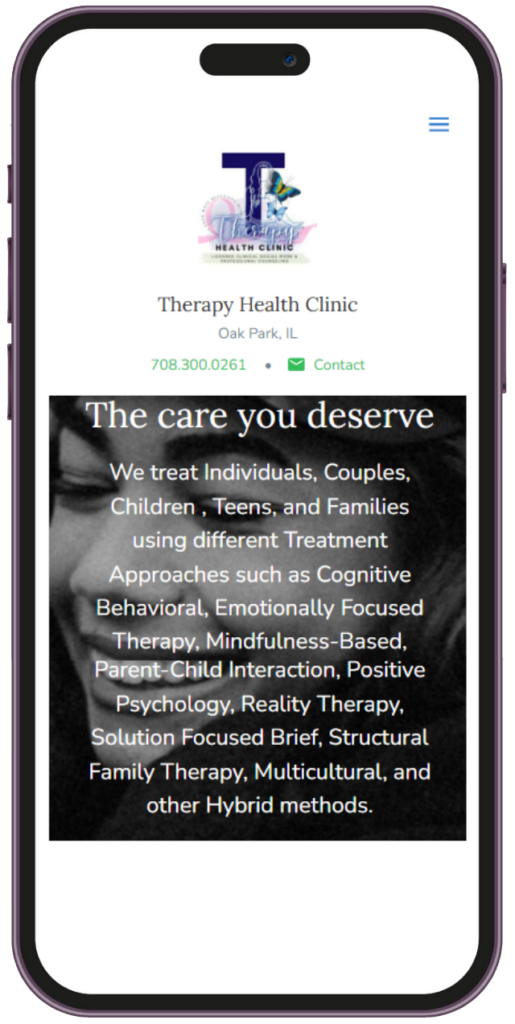
Enjoy more ways to connect with us on the go – message us, schedule an appointment, talk to our therapists, and more.
Learn more about Therapy Health Clinic through our website
Download the SimplePractice App and create an account in one easy step!
Or Message us anytime!
We’ll try our best to reach back within 24hrs. 708-300-0261
Leave us voicemail with your name and best time to call you back.

Watch Videos About the Benefits ofTelehealth and Client Reviews
Essential Guide, and examples of the Convenience of Online Appointments